The extremely annoying problem of not being able to upload images with Blogger (discussed at Error Uploading Images to Blogger) can be worked around.
First open your Picasa page. Maybe you didn't know you have one. But if you've been using the blogger image uploader, you do. That's where they are stored. Go to this URL https://picasaweb.google.com/home . If you are logged into your Google account it will automatically bring up the various blogs you have under that ID. Click on the blog you want to add a picture to.
Then choose "Add Photos." I've circled it in the image below that shows my Picasa page for Grazing the Ditches
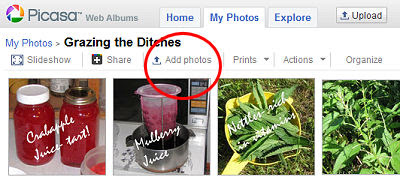
This will take you to a screen where you can either drag the image from your folder into a large box, or browse your files to find it. When the image (or several) shows in the box, click OK in the lower right corner. This will throw you back to the upload screen.
Now you need to get back to the album you want. The only way I've seen to do this is click on the Home tab, and then the Album for the blog I just added to. Once you have that open, the picture you just added should show in the thumbnails. Click on the image and it will open in a larger size. You can then right click and choose Copy Image Location (or whatever your browser calls it).
Paste this into your blog.
If you don't know how to code it to show up, follow this example: <IMG SRC="http://your-picture-url.jpg"> (or gif, etc. insert the correct URL for the image)
You can force it to align to the left or right by placing the following between IMG and SRC: ALIGN="LEFT" (or right)
These commands to not need to be in capital letters. I just did that to identify them as tags.
Of course it would be nice if the uploader would work, but this makes it possible to post when we are ready, not when Google decides to work.















 A widespread problem is occurring when uploading photos through the Blogger/Blogspot platform. Pictures often auto-rotate to an orientation that you don't want. Efforts to resave the photo and upload again don't seem to do much. I uploaded this humorous shot three times for use on another of my blogs, and it simply refused to load in landscape mode.
A widespread problem is occurring when uploading photos through the Blogger/Blogspot platform. Pictures often auto-rotate to an orientation that you don't want. Efforts to resave the photo and upload again don't seem to do much. I uploaded this humorous shot three times for use on another of my blogs, and it simply refused to load in landscape mode. 









 There are two ways to access these settings. One way is through the Tools / Options / Content. Then be sure that Load Images Automatically is checked. Note that you can click on exceptions to see if there are any sites which have been individually flagged to not load the images. Apparently with FF 3.5 beta, some people are having certain sites flagged as exceptions without knowing how it happened. Until the bugs are fixed, you may need to manually change the settings.
There are two ways to access these settings. One way is through the Tools / Options / Content. Then be sure that Load Images Automatically is checked. Note that you can click on exceptions to see if there are any sites which have been individually flagged to not load the images. Apparently with FF 3.5 beta, some people are having certain sites flagged as exceptions without knowing how it happened. Until the bugs are fixed, you may need to manually change the settings.
 You can also get to this information by clicking on the favicon at the left end of the address bar. This will drop down a small box. Click on More Information. Then click on Media in the box that opens and you will see the following screen:
You can also get to this information by clicking on the favicon at the left end of the address bar. This will drop down a small box. Click on More Information. Then click on Media in the box that opens and you will see the following screen:










